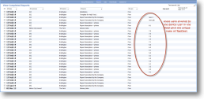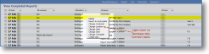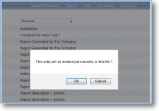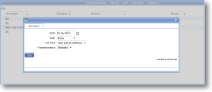|
The Complete reports list in magic5 allows an administrator to view any reports that have been completed but which are waiting to be “released” to the customer. |
Delete |
This option deletes the report. You will be asked to confirm but once you have agreed you will not be able to recover the report. | |
Revert to Incomplete |
Moves the report from the “Released Reports” category to “Incomplete Reports”. The report will then require “releasing for sign-off” and “release to customer” before it again appears in “Released Reports”. Note that any actions associated with the report moving to status “Complete” or “Released” will be performed again when the report is again “released for sign-off” and “released to customer”. Please note that there is no confirmation prompt so make sure that this is the correct report before taking this action. |
|
Revert to Complete |
Moves the report from the “Released Reports” category to “Complete Reports”. The report will then require “release to customer” before it again appears in “Released Reports”. Note that any actions associated with the report moving to status “Released” will be performed again when the report is “released to customer”. Please note that there is no confirmation prompt so make sure that this is the correct report before taking this action. |
|
Create job |
The option allows a follow-up job to be created and allocated to a particular user. | |
| *Date | Click on the icon to show the calendar to select a date. | |
| *User | Select a user from the drop-down list to whom the job is to be allocated. Find out more about user lists. | |
| *Job type | Select a Job definition from the drop-down list. Find out more about job definitions. | |
| *Transformation |
Select the required transformation from the drop-down list. This is a bespoke item and must have already been created by magic5 support to appear in this list. |